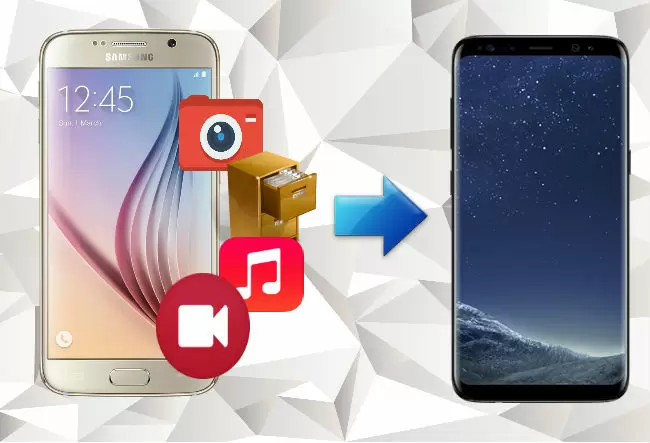Introduction
Today we discuss the topic “how to transfer data from old to new phone.” Getting a new phone is always an exciting event, but the process of transferring your data can be more than a little daunting. However, learning the methods to transfer data from an old phone to a new phone can help this process be seamless and hassle-free. If you’re changing from an Android to an iPhone or the other way around, this guide will help you take the right steps to make sure your most important information is safely transferred to your new phone.
Preparing for the Transfer

But before anything else, you’ll want to get both the old phone and the new one ready for the data transfer process. Make sure both are charged to completion so you don’t have interruptions in the transfer. Also, ensure both phones are connected to a stable Wi-Fi network to ease the data transfer. Have any relevant cables ready (USB, Lightning, etc., as they may be necessary). Transferring data from an old phone to the new one may sound complicated, but it is actually pretty simple as long as you are well prepared.
Backing Up Your Old Phone
Before transferring data, creating a backup of your old mobile is an important process. Doing so will give you a copy of your information in case something goes wrong during the transfer process. Android users can back up their data with Google Drive. For example, users of iPhones have iCloud for their backups. Follow the instructions on your device to create a backup of your contacts, photos, messages, and apps. This will act as a safety net for you during the transfer process.
Transfer Tools from the Phone Manufacturer
Most phone manufacturers have their own data migration tools. For instance, Samsung is equipped with the Smart Switch app, and Apple has the Move to iOS app. These tools make transferring data easy between people — between old and new phones. Install the correct app on both and follow the on-screen instructions. These proprietary tools can make the migration of data from an old phone to a new phone easy.
How to Transfer Data Between Android Devices
If you’re switching from one Android device to another, getting your data over is simple. You’ll want to begin by downloading the manufacturer’s transfer tool — Samsung Smart Switch, or, in the case of Google, the Data Transfer Tool. Link the two devices using a USB cable or Wi-Fi. Proceed through the prompts to choose which data to move over, such as contacts, photos, and apps. Then confirm your selections, and the transfer process will begin, letting you transfer data to the new phone.
How to Transfer Data from iPhone to iPhone

For iPhone users, simply move your data from your old iPhone to the new one using iCloud or iTunes. If you select iCloud, make sure your old iPhone is backed up to iCloud. Next, when you set up your new iPhone, choose “Restore from iCloud Backup” and sign in with your Apple ID. You can use iTunes if you’d like; connect your old iPhone to a computer, back it up, and restore that backup to your new device. It would help you transfer all your data safely.
Moving from Android to iPhone
You can use the Move to iOS app to switch from Android to iPhone. If you have an Android device, download the app. When setting up your new iPhone, select the option to transfer data from an Android device. Follow the onscreen instructions on both devices to enter a code and choose which data you want to transfer. This application makes transferring data from an old phone to the new one easier, making the task more doable and less stressful.
Moving from iPhone to Android
For iPhone-to-Android migration, you can use the Switch to Android app. Install this app on your Android phone and follow the few steps. While setting up, connect your devices with a cable or Wi-Fi and choose the data you want to transfer, like photos, contacts, and messages. The process is still easy to get through, so your vital intel is not lost in the transition, and it is one familiar with your new Android phone.
Importing Photos and Videos
Photos and videos are among the most precious data on your phone. Cloud storage services, such as Google Photos or iCloud, can help you safely transfer these files. Upload your media to the cloud from the old device, then download it onto the new phone. Not only will this method save your photos and videos, but it will also help you free up space on your old device as well. Media security during upgrade upgrade operations
Synchronizing Contacts and Calendars
Contacts and calendars are critical to keeping you organized. We’re assuming your phone contacts are synced up to your Google account or Apple account so we can easily move contacts from your old phone to the new phone. Sign in to the same account on your new device to automatically import your contacts and calendar events. This means that you won’t miss any crucial connections and appointments during the transition, so it is easier to start with your new phone.
Migrate Apps & Settings
Transferring apps and settings is usually simple when upgrading to a new phone. Most transfer tools will helpfully move your apps from the new to the new. Some apps might need reinstalling or logging in again, though. After the transfer, check your apps for updates for optimal performance. If you initiate the transfer of your apps and settings, you’ll quickly match the environment of your old phone on your new device.
Checking That the Data Transfer Worked

If you’re done with the data transfer process, it’s time to check if everything has been successfully transferred to your new phone. Look through your contacts, photos, messages, and apps to make sure everything’s there. In case any data is missing, return to the backup and transfer steps to restore it. Getting a transfer to work correctly means that you can use your new device without missing data that matters to you.
Conclusion
And learning how to move data from a previous phone to your new phone can help make the switch to your new device easy and fun. These steps ensure that all of your important data, from contacts and calendars to photos and videos, are safely transported to your new phone. And embrace all the new features on your device and use it to its full capacity! Once your data has been transferred successfully, you are all set to enjoy your new phone to the fullest!