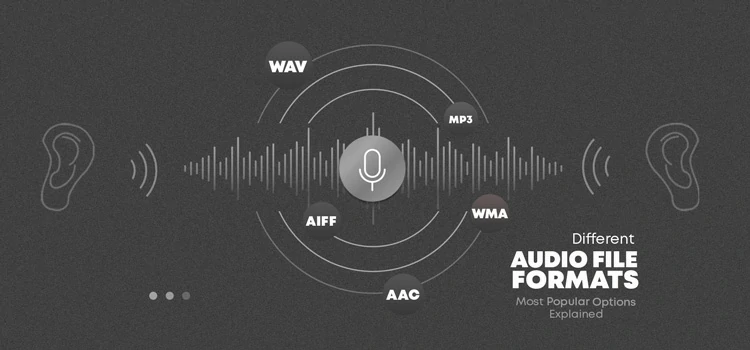Introduction
Today in this article we discuss the topic “Recover lost files after a system crash.” System crashes can be a real pain, even more so if you have to lose important files in the process. Well, there are ways to recover files that get lost due to a system crash. This how-to will walk you through step by step for beginners to help you recover what you need: your documents, your photos, and your data. These steps are the first step to gaining confidence on how to handle file recovery.
Understanding System Crashes

A system crash refers to when your computer suddenly shuts down or simply freezes. Hardware failures, software bugs, or loss of power can all contribute to this. This is a harrowing scenario and one that is not uncommon; after a system crash, you may be faced with inaccessible files that can quickly lead to panic and frustration. The first step in file recovery after a system crash is knowing exactly how the system crash happened. Understanding what causes this can help you prevent it in the future.
Assessing the Situation
Make sure to evaluate the situation before taking recovery efforts. Find if the system crash was a one-off or if it is an ongoing issue. Is your computer freezing or showing error messages before crashing? That could be due to underlying issues. Write down any signs or changes you noticed before the crash. Completing an assessment will help inform your recovery plan, as well as help determine any solutions that may help.
Verifying Automatic Backups
A lot of systems and apps have built-in automatic backups. Before you try to do this after a system crash, be sure to see if you have any backups. Windows users can take advantage of a built-in feature called File History, while macOS users can install Time Machine. If you have these features set up, you could recover lost files more easily. Before going into more elaborate recovery methods, always check for backups.
Using System Restore Points

On Windows, you may also consider System Restore. This restores your system to an earlier time without impacting your personal files. The F8 option allows you to boot up in Safe Mode or access System Restore. Choose “Repair Your Computer,” then “System Restore.” Follow the prompts to bring your system back to a point in time before the crash happened. It can help you retrieve the lost file and restore the operation of the system.
Booting from Safe Mode
If you can’t boot your system normally, then boot into Safe Mode. When you boot into Safe Mode, only the minimum necessary drivers and services are loaded, which can help you diagnose problems. You can press F8 to boot your computer in Safe Mode. Choose “Safe Mode” in the menu. When Safe Mode comes up, you will try to access your files or do repairs. This is especially helpful for recovering lost files after your system crashes due to a software conflict.
Reviewing External Drives and Cloud Storage
If you often save files to external drives or cloud storage, look there for backups. External hard drives, USB flash drives, and cloud services such as Google Drive or Dropbox can be used as extra storage. In the event that your files were stored on these devices, you can restore them with ease. Always keep multiple backups in each location to reduce possible loss of data in the event of a system crash.
Using File Recovery Software

If you haven’t been able to locate your lost files from backups or restore points, you may wish to try file recovery software. Programs like Recuva, EaseUS Data Recovery Wizard, and Stellar Data Recovery exist. These tools look at your hard drive to see if they are able to recover the files, and restore lost data. Then, follow the on-screen guide of the software to make a deep scan and recover your files successfully.
Creating a Bootable USB Drive
There are also times you have to make a bootable USB to restore lost files. As a general rule, this style comes in handy when your operating system is extremely corrupted. This usually involves downloading a recovery tool or OS image onto a different computer, then using it to create a bootable USB drive. Example software for this is Rufus. When the drive is created plug it into the problematic PC and boot from it to access recovery.
Seeking Professional Help
If you have tried every recovery method and it is not working, then you might want to get professional help. You can send your drive to specialists who will recover the files using industry-level tools and techniques. This option can be expensive, but it may be worth it for irreplaceable data. Be sure to research positive reviews on the recovery service and check their no-recovery, no-pay guarantee to protect your investment before moving ahead.
Preventing Future Data Loss
If you have successfully recovered lost files, it is important to follow up with the steps to prevent file loss in the future. Use automated tools, external drives, or cloud storage solutions to save your data at given intervals. Monitor system health and resolve errors in a timely manner. Software and Operating System Updates To Prevent Crashes Following these guidelines can help prevent loss of important files in the future.
The Limits of Data Recovery Explained
There are various methods you can use to recover lost files after a system crash, but they have their limitations. If the drive itself is physically damaged or if the data has recently been overwritten, not all of the data can be recovered. Always temper expectations, and understand that some files may be gone for good. Knowing these limitations will help you make smart choices in the recovery process.
Conclusion
Recovering lost files after a system crash is a little bit complicated, but it is not impossible if you know what you are doing. The data recovery process might seem daunting, but you can restore your priceless data by diagnosing the issue, searching for backups, and using recovery software. Don’t forget to set up prevention procedures so that your files are protected moving forward. The proactive way of preventing data loss could surely guide you through some of the challenges encountered, provided that you remain informed with the integrity of your important documents.