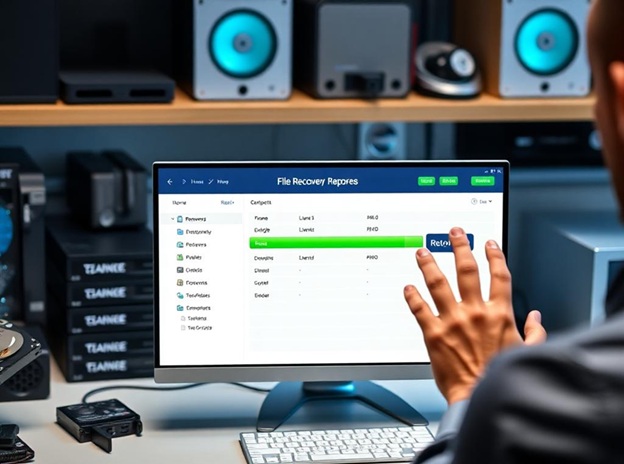Digital Annotation Tools for PDFs: PDFs are still the best way to share, evaluate, and work on papers in many different fields, even in today’s fast-paced digital world.
Digital PDF annotation is important for making collaborative projects easier, getting feedback, and boosting productivity, whether you’re a student managing your schoolwork, a professional dealing with contracts and reports, or a creative artist exchanging visual feedback.
Digital annotation tools let people highlight important parts of PDFs, add comments, draw diagrams, and make notes right on the PDFs, all in real time and from any device.
There are so many digital annotation tools out there, each with its own set of features and prices, that it can be hard to choose the appropriate one.
This tutorial will help you choose by showing you seven great digital annotation tools for PDFs. Each tool is deliberately picked to meet a certain purpose, such as strong collaboration, advanced editing, or ease of use.
By looking into these possibilities, you may choose the one that works best for you, which will make managing your documents easier and make working with your digital files more fun and productive.
Why Should You Use Digital Annotation Tools for PDFs?
Digital annotation tools let people highlight, comment, draw, and add notes right on PDFs. These qualities are quite useful for:
– Collaborative projects: Teams can provide each other with comments right away.
– Academic research: Students and researchers can easily mark up articles.
– Legal and commercial reviews: Experts can easily add notes to contracts and reports.
– Creative workflows: Designers and content makers can give feedback in the form of pictures.
You save time, make fewer mistakes, and improve communication when you use digital annotation tools. You can do all of this from any device.
1. Adobe Acrobat Reader DC (Free & Pro)
Adobe Acrobat Reader DC is the best PDF annotation tool on the market. The free edition has strong annotation tools, such as
– Highlighting, underlining, and strikethrough text – Adding comments and sticky notes – Drawing shapes and freehand notes – Signature integration
The Pro edition lets you use more advanced capabilities, such as better editing, cloud storage integration, and better security. Adobe is a great choice for both novices and pros because it works with a lot of different programs and is easy to use.
2. PDFelement by Wondershare
PDFelement is a powerful and versatile PDF editor and annotation tool developed by Wondershare. It stands out for its comprehensive feature set and user-friendly design, making it an excellent choice for both professionals and students who need advanced PDF management capabilities.
Its key features included highlighting, underlining, and strikethrough. Easily mark up text for review or feedback. Adding Comments, Sticky Notes, and Text Boxes: Insert annotations and collaborative notes directly onto your PDFs. Drawing Shapes and Freehand Annotations: Use drawing tools to create diagrams, underline important sections, or add custom notes. Form Filling and Signing: Complete forms and add digital signatures without printing.
3. PDF-XChange Editor (Free and Pro)
PDF-XChange Editor is well-known for being fast and flexible. Some of the most important features are:
– Lots of ways to add notes (stamps, shapes, text boxes) – OCR (Optical Character Recognition) for scanned documents – Toolbars and keyboard shortcuts that may be changed – Lightweight performance
This tool is ideal for power users who want things to be simple and quick. The free version is very useful, while the Pro version has more advanced editing and security capabilities.
4. Kami (Free and Paid)
Kami is a cloud-based application for marking up text that is meant for use in schools and by teams. Some of the best parts are
– Real-time commenting and collaboration – Integration with Google Drive and Classroom – Voice and video notes – Accessibility features (text-to-speech, screen reader support)
Kami is quite popular in schools and with remote teams since it is easy to use and has features that make it easy for people to work together. The free plan is very good, but the subscription plan gives you more tools and storage.
5. Xodo (Free)
Xodo is a free PDF reader and annotator that works on many different platforms. It does well in:
– Collaboration in real time and synchronizing with the cloud – Tools for handwriting and drawing – Filling out forms and signing – Seamless connection with Google Drive and Dropbox
Xodo is great for people who require a free, reliable solution with great features for collaboration and annotation. The smartphone app is especially easy to use.
6. Nitro PDF Reader (Free and Pro)
Nitro PDF Reader has a simple, modern interface and great tools for adding notes:
– Sticky notes, highlighting, and commenting – Drawing and shape tools – Filling out forms and signing them – Integration with cloud storage
Nitro is an excellent option for people and businesses that want a professional, easy-to-use application. The Pro version has more advanced editing and conversion tools.
7. Notability (Paid, iOS/Mac)
Notability is a paid digital note-taking app for Apple users. It is different because:
– Support for handwriting and sketching with the Apple Pencil – Voice recording that works with notes – Multi-document annotation and organization – Cloud backup and syncing between devices
Notability isn’t free, but it’s popular among students and creative people because it works well with Apple devices and has powerful annotation tools.
How to Pick the Best Digital Annotation Tool for You
Choosing the best PDF annotation tool relies on what you need:
– Platform compatibility: Make sure the tool works on the devices you like most (Windows, Mac, iOS, Android, and the web).
– Collaboration needs: If you operate with teams, look for tools that let you work together in real time and connect to the cloud.
– Feature set: Think about whether you require advanced editing, OCR, or features that make it easier for people with disabilities to use.
– Money: Some tools have strong free versions, while others need a subscription to get extra functionality.
By looking at these things, you may choose the best digital annotation tool to make your work easier and help you get more done.
Conclusion
Digital annotation tools for PDFs have entirely changed how we use documents in both school and work. Users can now work together in real time, give quick feedback, and make their workflows more efficient with just a few clicks.
They don’t have to print pages or deal with long email threads anymore. These digital tools make it easier than ever to talk about ideas and changes right in PDF files, whether you’re a student marking up research papers, a businessperson evaluating contracts, or a creative artist giving visual feedback.
Our guide includes a wide range of tools, from the very flexible Adobe Acrobat Reader DC to the easy-to-use Apple-centric Notability.
Each one has its own set of capabilities that are perfect for different needs and tastes. Some programs are great for working together, while others include extensive editing features or work well with cloud storage and mobile devices.
There are so many alternatives that there is something for everyone, no matter how much experience you have or what you need.
You can improve your work with PDFs by using the digital annotation tools mentioned in this post. We suggest that you try out a few of these amazing solutions to see for yourself how they may make managing your documents easier, improve collaboration, and entirely change the way you handle digital files. Don’t wait—try it out today and see what the future of PDF annotating is like!